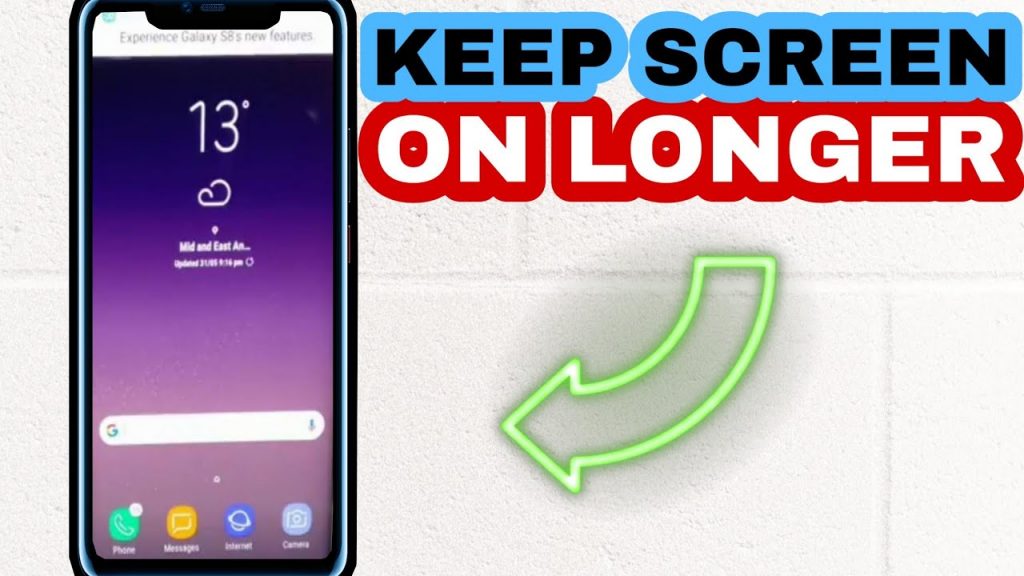Although night mode applications and dark themes might improve your viewing experience, there are a few things that can disrupt the flow of your reading. One example is the screen turning off when reading news, articles, and so on. To address how to keep smartphone screen on, users must either disable their time on screen or use third-party programs. Third-party apps are handier since they provide you with greater control over the phone’s screen timeout settings. Follow us to find out right now!
Contents
How to keep smartphone screen on Android
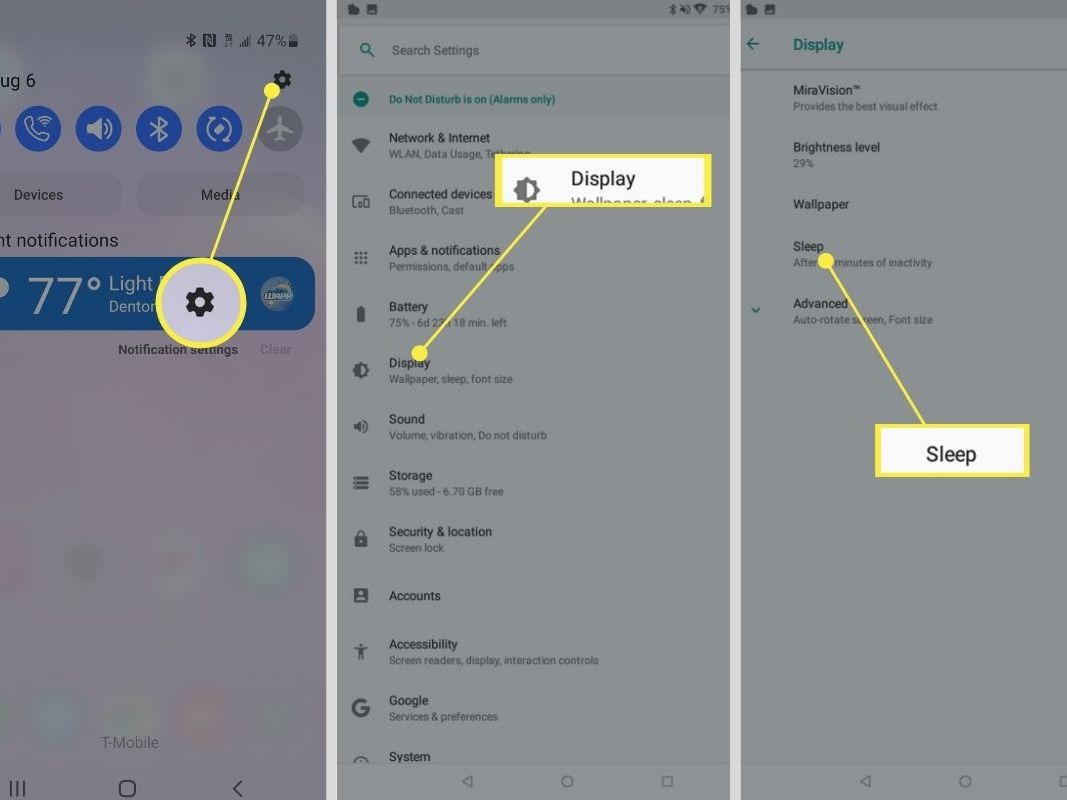
The simplest approach to extend the life of your Android device’s screen is to change the Sleep settings. When your Android device’s screen is inactive for an extended length of time, Sleep will turn it off automatically. This time restriction can be increased to 30 minutes.
1. Go to Settings.
2. Select Display.
3. Select Sleep or Display timeout from the menu.
4. Choose how long you want the screen of your Android tablet or smartphone to stay on before going off due to inactivity. The modification will take effect immediately.
If you want to keep your Android mobile device or tablet on for longer than 30 mins, you may install an app that will keep the screen on permanently or for a longer period of time, such as an hour or so.
Leaving your Android device’s screen on for lengthy periods of time might drain its battery, so keep it connected in and charging while doing so.
There are other Android apps aimed at keeping the display on, but we’ll choose Screen Alive for this example. It is absolutely free to use and functions as expected. Here’s how to use Screens Alive to keep the Android screen turned on at all times.
1. After downloading Screen Alive, launch the program and press the Proceed button.
2. Tap the Allow altering system settings option.
3. Go back to your Android device’s home screen, find the app, and reopen it.
4. In the lower-right corner, tap the yellow bulb symbol.
5. The Always option should be enabled right away. Tap Custom to choose an inactivity counter.
How to keep smartphone screen on iPhone

With a few clicks, you may adjust the Auto-Lock option that turns your screen off.
1. Go to Settings.
2. Select “Display and Brightness.”
3. Select “Auto-Lock.”
4. Select the length of time that you want your iPhone’s screen to remain on after you last touch it. You have three options: 30 seconds, one to 5 minutes, or never. If you select Never, your screen will remain open and awake until you manually turn it off with the button on the bottom of your phone.
If the “Never” option does not appear for some reason, it’s possible that your iPhone is handled by your business, school, or the other administrator. In these circumstances, you must contact that admin for further information.
If you set your phone’s screen to stay all the time for just a short period of time, remember to return it to Auto-Lock after you’re finished. Leaving your smartphone on “Never” mode is a simple method to drain your battery and offer anybody who picks up on your phone entry to your applications.
Apple adds Auto-Lock on its iPhones as well as other devices to extend battery life and protect your data. If you leave your screen on all the time, keep a close eye on your phone and charge it on a regular basis. Bring a small battery pack with you when you go out.
As an option to “Never,” put your phone on Auto-Lock for the longest period of time (five minutes). This will relieve you of the bother of continuously unlocking your device while also protecting the battery.
Best Android apps to keep your Android screen on
Wakey
Wakey is a highly rated screen timeout software available in the Google Play Store. To utilize this app, users must first press the grab bulb symbol. After then, your Android screen will not turn off until you exit the Wakey app. As a result, Wakey is the finest Android app for keeping the display on while reading.
Stay Awake
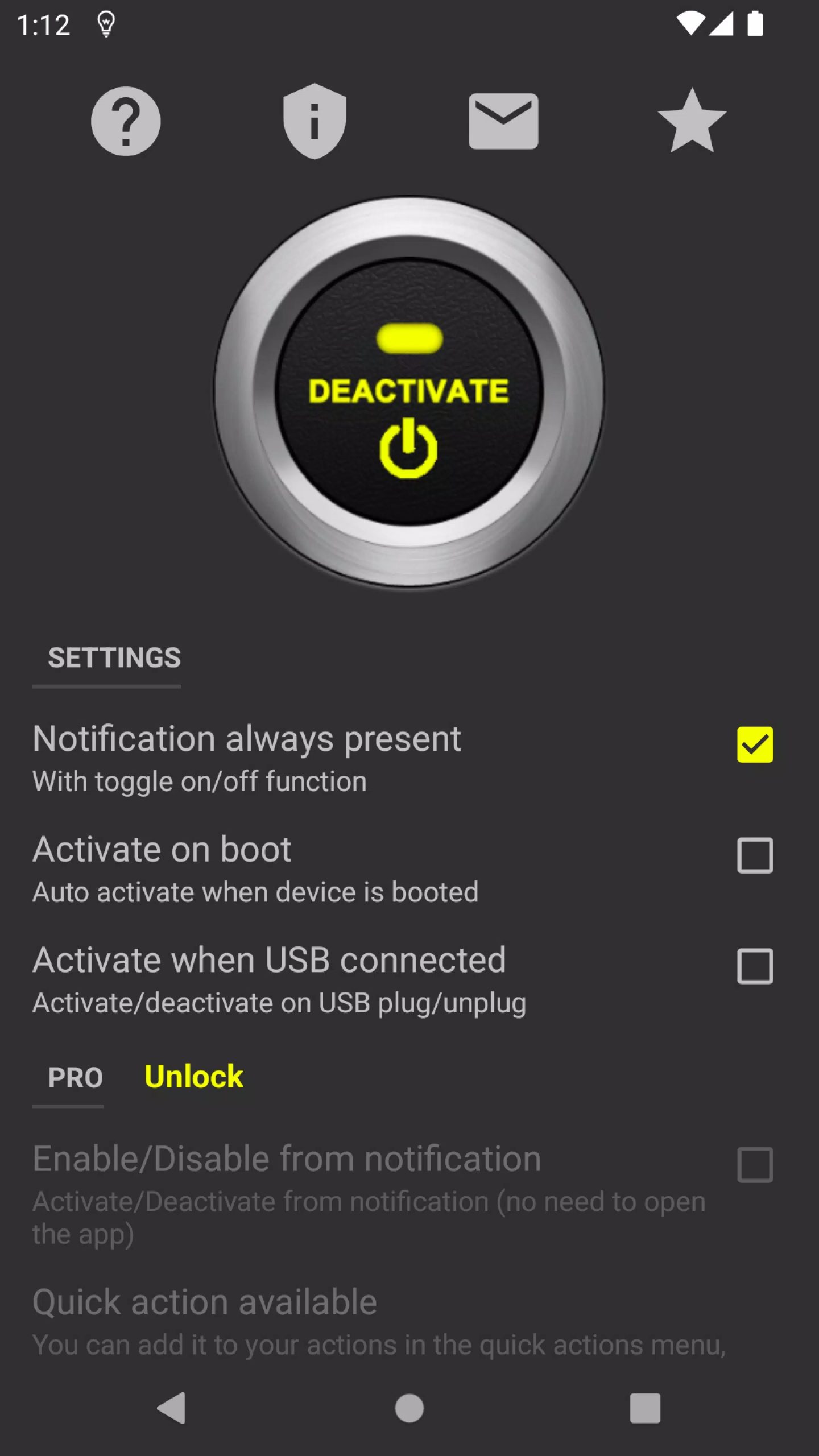
If you’re fed up with the screen-off issue, you should try to Stay Awake. What do you think? Stay Awake fixes the screen-off issue automatically by adding a single button to the notification area. You can quickly control the screen’s on/off status via the notification bar. Stay Awake is yet another excellent Android app for keeping the screen on while reading.
Gravity Screen
Gravity Screen is one of the greatest and most highly rated motion display control applications for your Android device. What do you think? While watching or reading something, Gravity Screen maintains the screen on.
KinScreen
If you’re looking for the most powerful screen configuration tool for your Android smartphone, you should try KinScreen. It’s a screen control program that may be used to maintain the screen on when using specified applications, charging, or on a call, among other things. To utilize the app while reading, you must first add it to the KinScreen list. It will maintain the screen on when the app is running once installed.
Aside from that, it shuts off the screen if your phone is in the pocket, detects whether the phone is inactive, and turns it off if it is not in use. So, these are the finest Android applications for keeping the screen on that while reading. I hope you found this essay useful! Please forward it to your friends as well.
READ MORE: