Our lives now wouldn’t be the same without our smartphones. Mobile phones, however, often experience performance degradation with continued use. A mobile phone is no different from any other device in that it will ultimately begin to lag. Here, we have listed how to make a smartphone faster and perhaps even make it feel like a new one.
Contents
Delete any stored data
Every action you take on a phone is recorded. In the RAM, each of these accumulates as a cache. Getting rid of the clutter might aid in regaining speed. Although apps and other processes leave a trail so they can open more quickly, this takes up space and reduces the amount of RAM available for later actions. Go to Settings > Storage > Cache to clear the cache. The device will ask you if you wish to delete the cache partition once you select the Cache option; select Confirm.
Don’t use live wallpapers: How to make a smartphone faster
Although using a changing background on your phone is wonderful and amazing, your display really uses a lot of energy. Even worse, if you use subpar live wallpapers, your battery life will suffer as a result of the increased CPU usage. Your live wallpaper consumes battery life every time you unlock your phone in addition to running the home screen and your apps.
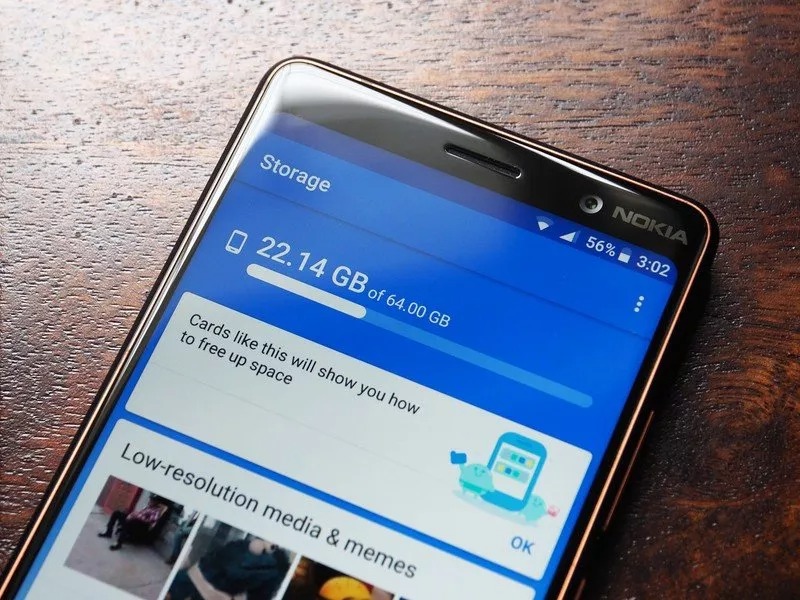
Additionally, it’s a great way to stay with backdrops that have fewer colors because a display that needs to create a lot of various shades of color will use more energy. Again, if you have an OLED screen, black is preferred to prevent LED burn concerns as well.
Disable unused applications
You might be wondering why, despite not installing new programs, your storage keeps becoming smaller over time. Some apps could not be showing up on your main screen or app tray as a cause. Go to preferences and look in your app manager to verify this. You can choose to disable or delete these applications after learning about them.
You may disable these applications so that you can re-enable them whenever you need to use them if you want to keep them but prevent them from running in the background. To disable the applications you don’t need, you may also use Android ICS’s “performance assistant” feature.
Check to see if the most recent update is installed
It’s a good idea to make sure the phone is up to date because the majority of manufacturers provide updates with stability and bug fixes on a regular basis. Google also releases security updates on a regular basis, which are crucial since they provide remedies for security flaws.
Installing a security update may not make a substantial impact on your user experience overall, but major platform upgrades and maintenance releases include a long list of changes that greatly enhance the speed of your phone. For example, Samsung’s One UI 3.0 upgrade, which is based on Android 11, is currently beginning to roll into the Galaxy S20 series and offers a wide range of interesting new features and UI improvements.
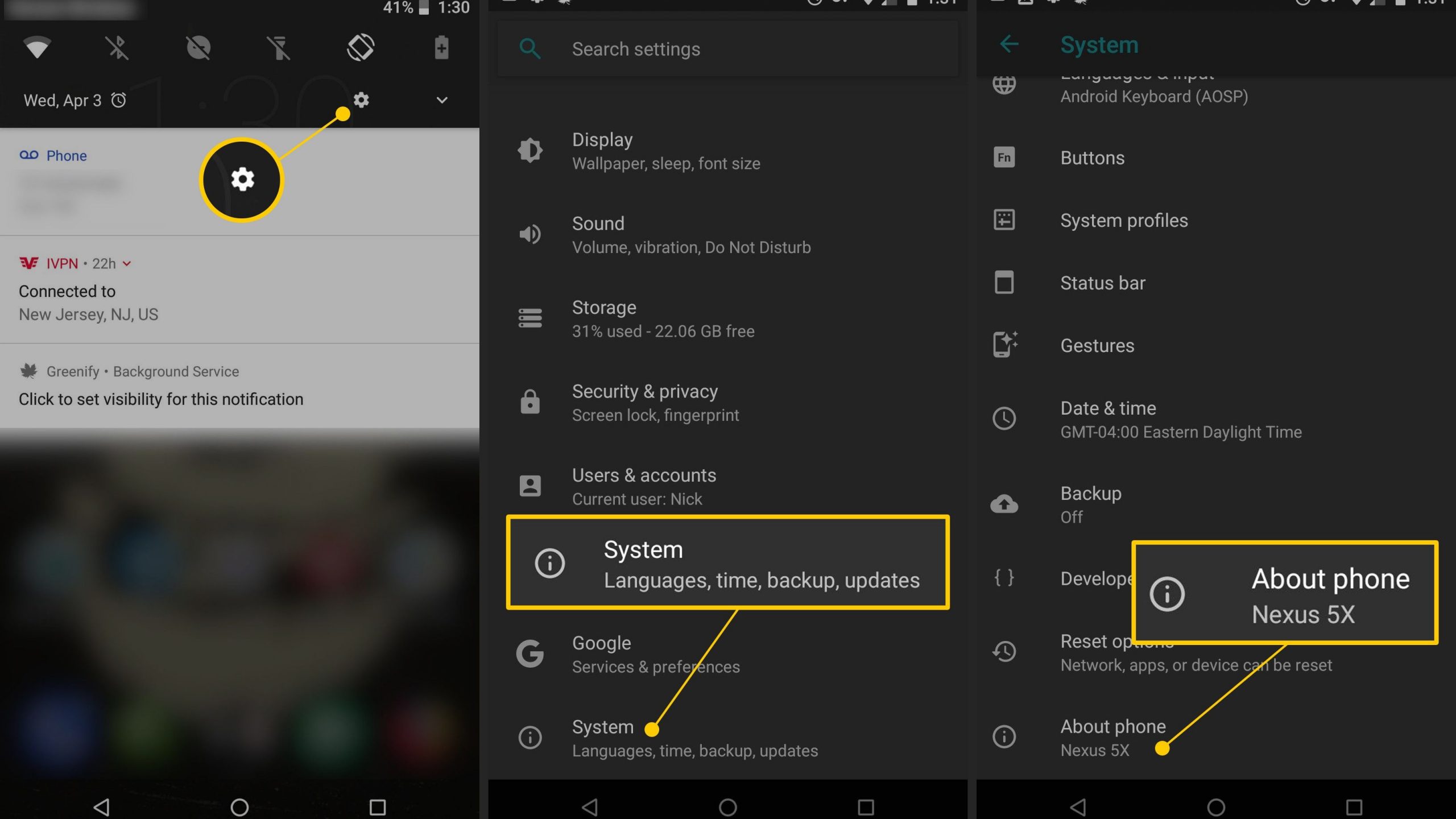
However, far too few businesses routinely release monthly updates, and your smartphone is likely to receive one security patch every three months on average. Without getting too technical, the update issue is an issue that needs to be fixed. A lot of this is due to the structure of these updates. Despite this, some users choose not to install updates even when they are readily available.
Simply navigate to Settings -> About phone -> System update on your phone to see whether an update is available. Install any updates that are available straight away.
Install lite versions of the applications
Using a poorly-optimized software might be really frustrating if you have a phone with little storage or memory. The best illustration of this is Facebook, whose app frequently seems slow even on brand-new phones. On a cheap phone, the experience is frequently utterly aggravating.
Facebook provides a lightweight version of their app that uses a small portion of the resource of the full-featured program while functioning just as well. Although Facebook Lite(opens in new tab) was first intended to function on entry-level smartphones in developing nations, the software is now accessible everywhere.
Facebook Lite has been designed to function on 2G networks and on phones with as little as 1GB of RAM. It delivers a comparable set of capabilities to the standard app and has a very small file size of under 5MB. You may still search for local events, make facebook statuses, comment on friends’ postings, and browse through your news feed.
If you frequently use Facebook and are fed up with the full software slowing down your phone, you should give Facebook Lite a try (opens in a new tab). Messenger Lite, a lightweight variation of Messenger offered by Facebook (opens in a new tab). Uber also offers a Lite version of its service, while Twitter provides a lightweight client named Twitter Lite (opens in new tab). There is Skype Lite available if you use Skype to interact with your loved ones.
Because it was created for India, this specific app might not be accessible everywhere. Additionally, Google offers lightweight versions of many services, like Search and YouTube. Consider installing applications designed for Android Go if you have a low-end smartphone.
Increase Battery Life
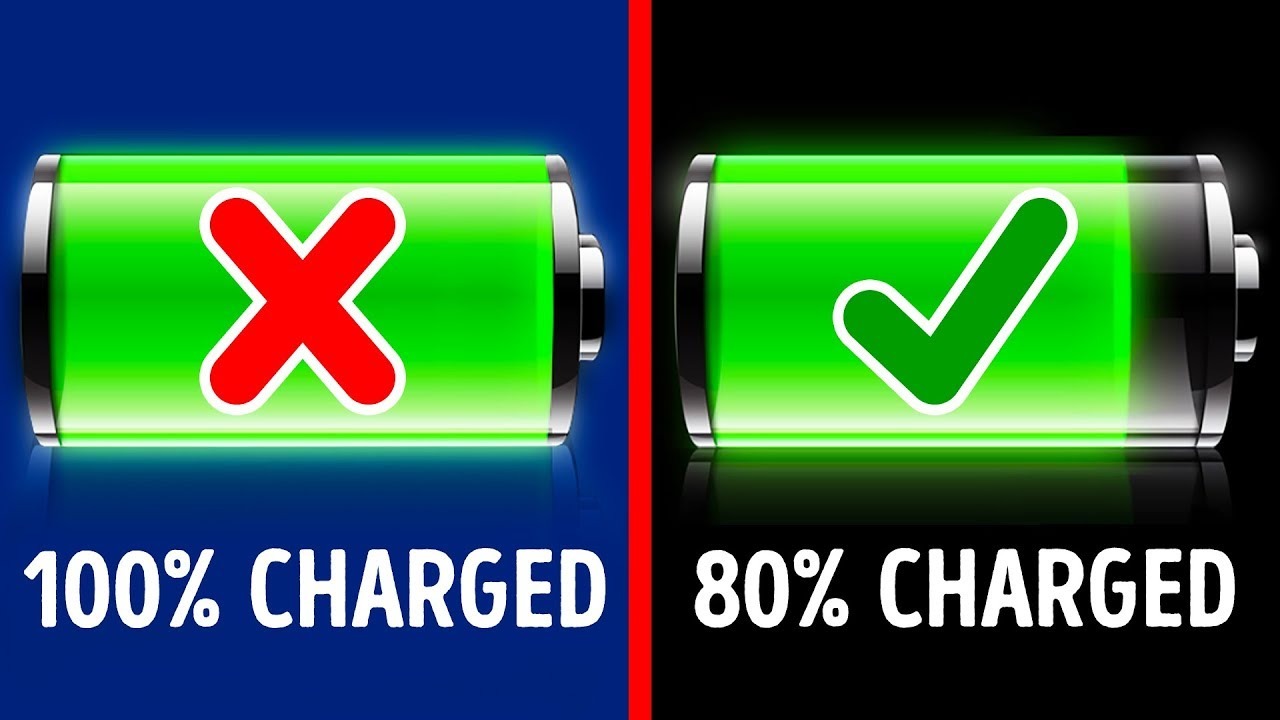
The extension of my phone’s battery life is the most crucial factor I take into account while optimizing it. You must ensure that your phone is lightweight in order for your Android to run more quickly. Start by removing any outdated or battery-hogging apps from your device. Decide which apps you use most frequently by checking your app manager once again. After removing certain apps, you’ll be happy with how much faster your phone operates.
Go to the app drawer, touch and hold on an app, and then select the uninstall option to remove it. There is also the choice of going to the Settings app and selecting the Apps tab. Any app may be found out more about by clicking on it, including how much space it takes up and other details like the privileges granted. The “removal” button is located below; click it to start the uninstall process.
Switching down Wi-Fi and Bluetooth while not in use is another useful method for preserving/expanding the battery life of your Android device. The majority of Android phones have a power-saving option that may be explored and used.
Conclusion
The physical components of a phone, such as storage, RAM, and CPU, have a significant impact on how well or how poorly it works. However, a device’s processing technique and consumption rate have an impact on the output and efficiency that its hardware will deliver. These hints and tips are useful for understanding how to make a smartphone faster for various devices, such as smartphones and tablets. Be aware that the methods suggested here have been tried and tested by professionals to get the best results for speeding up your phone.
READ MORE:
Top 5 best smartphone for under 300 that you should consider
