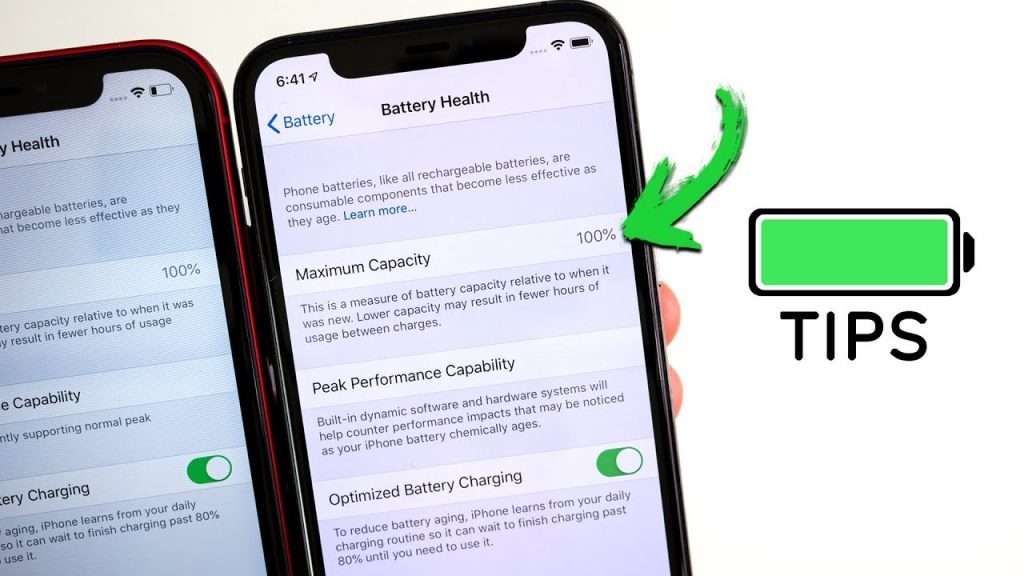In this post, we will discuss ways to increase iPhone battery life and get the most out of the battery before it needs to be changed. Before we get into ideas for boosting or extending iPhone battery life in 2022, let’s first distinguish between iPhone battery life and battery longevity. With these techniques, you will be able to optimize the maximum battery capacity of your iPhone in the next years.
Contents
The distinction between iPhone Battery Life & Battery Lifespan
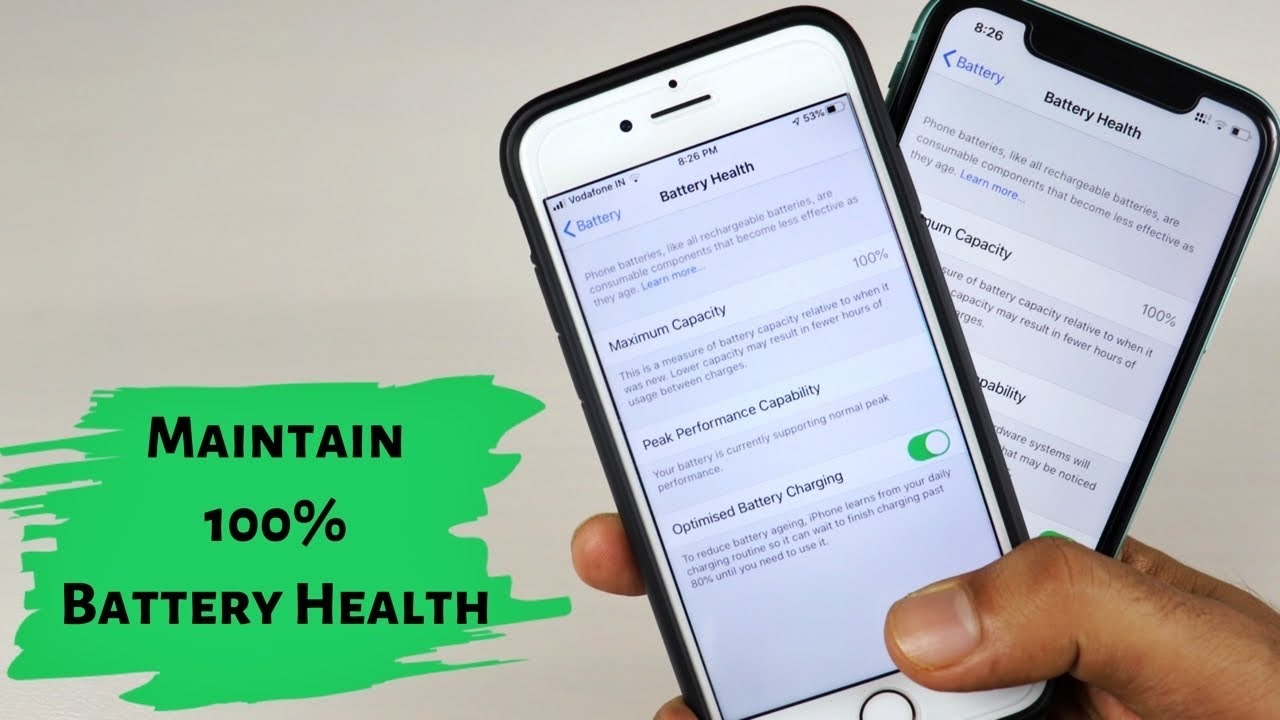
Battery life is the amount of time your iPhone can function on a single charge before it has to be recharged through an electrical outlet, battery pack, or computer. The performance of an iPhone’s battery relies on the number of battery cycles it has been through. The more charge cycles an iPhone’s battery undergoes, the shorter its battery life will be.
The battery cycle is the process through which your iPhone recovers from 0% to 100%. This journey from 0% to 100% is known as a battery rotation. To complete a cycle, a battery does not have to be charged from 0 to 100%. Even charging your iPhone’s battery from 50% to 100% counts as half a cycle, and doing it again counts as a full battery cycle.
A Battery Lifespan, on the other hand, is the amount of time a battery may be used before it has to be replaced. The number of battery cycles a charger has gone through determines its longevity. Battery longevity is represented by the iPhone’s Battery Health and is often defined in terms of the Maximum Capacity of energy a battery can retain before requiring a recharge. Because of the lesser capacity, there are fewer hours of usage per charges.
Ways to increase iPhone battery life
Turn on Low Power Mode
Low Power Mode is one of your most powerful tools against battery drain (Opens in a new window). When it is on, your phone only conducts the most important tasks, so background operations such as downloads and email fetching are blocked.
Low Power Mode will activate automatically when the battery drops below 20%, but you can also engage it manually to keep your phone running longer (however it will only operate if the battery is below 80%). Go to Settings > Battery > Low Power Mode and enable it. The battery symbol in the upper corner will become yellow when enabled.
Avoid recharging up to 100%
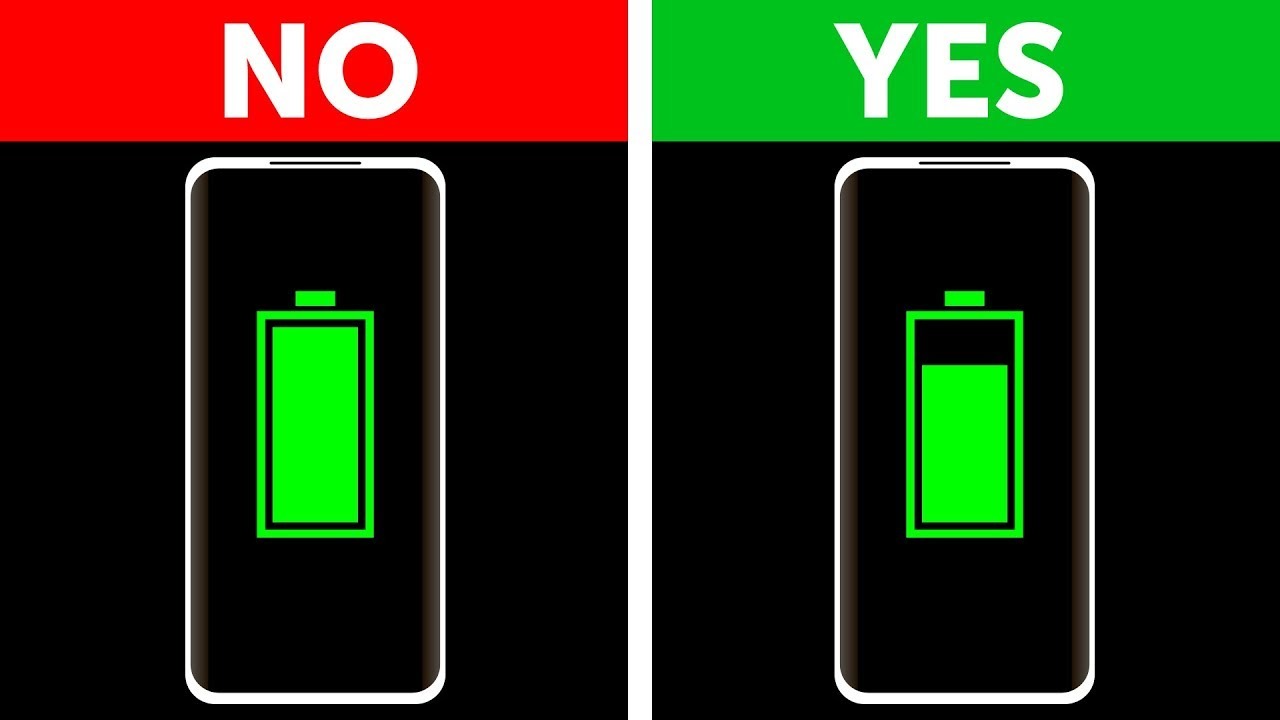
Just as you must avoid charging your iPhone below 20%, you also should avoid charging it all the way to 100%. Charging the batteries to their maximum capacity strains them and reduces their maximum capacity. It’s a good idea to unplug your iPhone from its battery when it’s between 80 and 90 percent charged. In fact, if you are at home and do not anticipate going out in the near future, it is best to keep the batteries charged at approximately 50%.
Turn on Optimized Battery Charging
With the Optimized Battery Charging function, you can effortlessly avoid recharging your iPhone to 100% capacity and decrease battery aging. By heading to Settings -> Battery -> Battery Health and toggling its dedicated toggle, you may activate Optimized Battery Charging. When you enable the Optimized Battery Charging feature, your iPhone will learn from your normal charging habit and will wait to finish charging past 80 percent until you need it.
For example, if you connect your iPhone at night and getting at 9 AM every day, your iPhone will actually charge your device after 80 percent and then resume charging at the appropriate time, so you have 100 percent battery when you wake up, rather than charging it to 100 percent at 6 AM, 3 hours until you are supposed to wake up, and then preserving the full battery unnecessarily. This helps to reduce battery aging and hence extends the battery life of an iPhone.
Disable Location Services
Location services are useful for applications like Google Maps and Yelp, but the GPS pings may quickly drain a battery. Turning off location services fully via Settings > Security > Location Services will result in your phone no longer sending location data to these services.
However, this will cause a lot of valuable apps to cease operating. You won’t be able to ask Google for instructions depending on your current location if your weather app doesn’t know where you are. Apple lets you choose whether to utilize location data in most apps: Never, When Using App, or Always.
Reduce the number of notifications
If your screen displays a preview of every message you get, each SMS, breaking news notification, or Twitter follow consumes power. Reduced interruption can save your battery and your sanity. Navigate to Settings > Announcements and configure how, what, and where individual applications will display notifications.
Another alternative is to choose a notification that you want to deactivate in the future. Swipe left on notice like this and select Manage. You may select to have the alert sent discreetly, which means that it will be delivered to your Notification Area without appearing on your home screen, playing sound, or displaying a banner or badge icon. You may also disable alerts for this app entirely.
Use the Low Power Mode
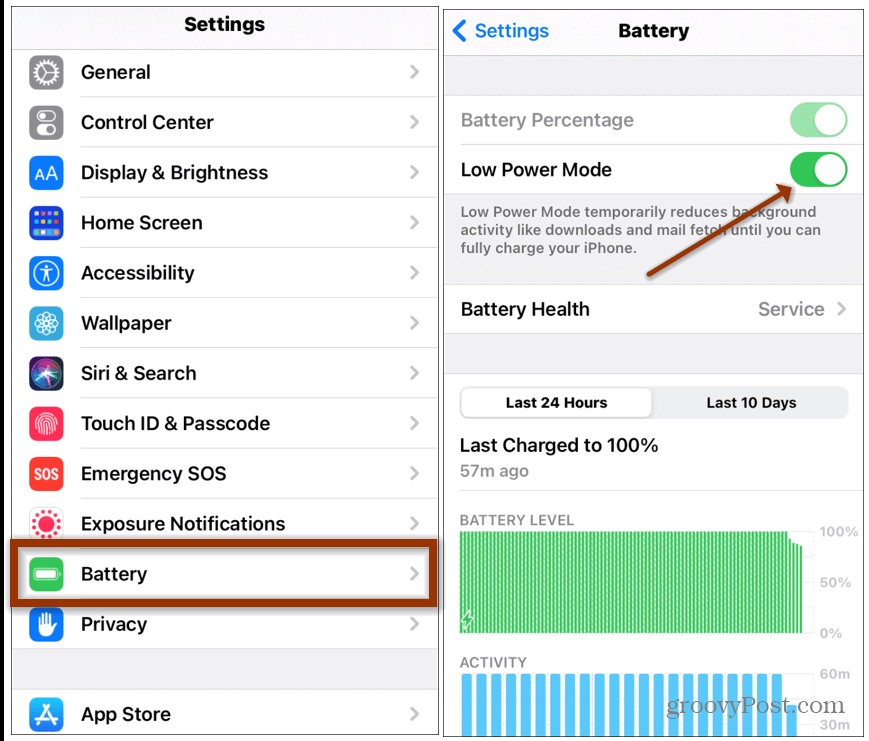
The iPhone’s low power mode saves battery life by limiting or turning off some functionalities. In the long run, utilizing less battery helps to increase battery longevity, therefore it is a win-win situation for the consumer. Low Power Mode may be enabled via the Control Center screen or the Battery part of the Settings app.
When the Low Power Mode is engaged, iPhone momentarily disables battery-consuming features including email fetching, app background refresh, 5G, iCloud Photos sync, Auto Downloads, and some visual effects, as well as reducing device speed and processing power. Low Power Mode also cuts screen refresh rates on the iPhone 13 Pro from 60Hz to 30Hz.
Will you use these ways to increase iPhone battery life? Leave your opinions in the comments section below.
READ MORE: