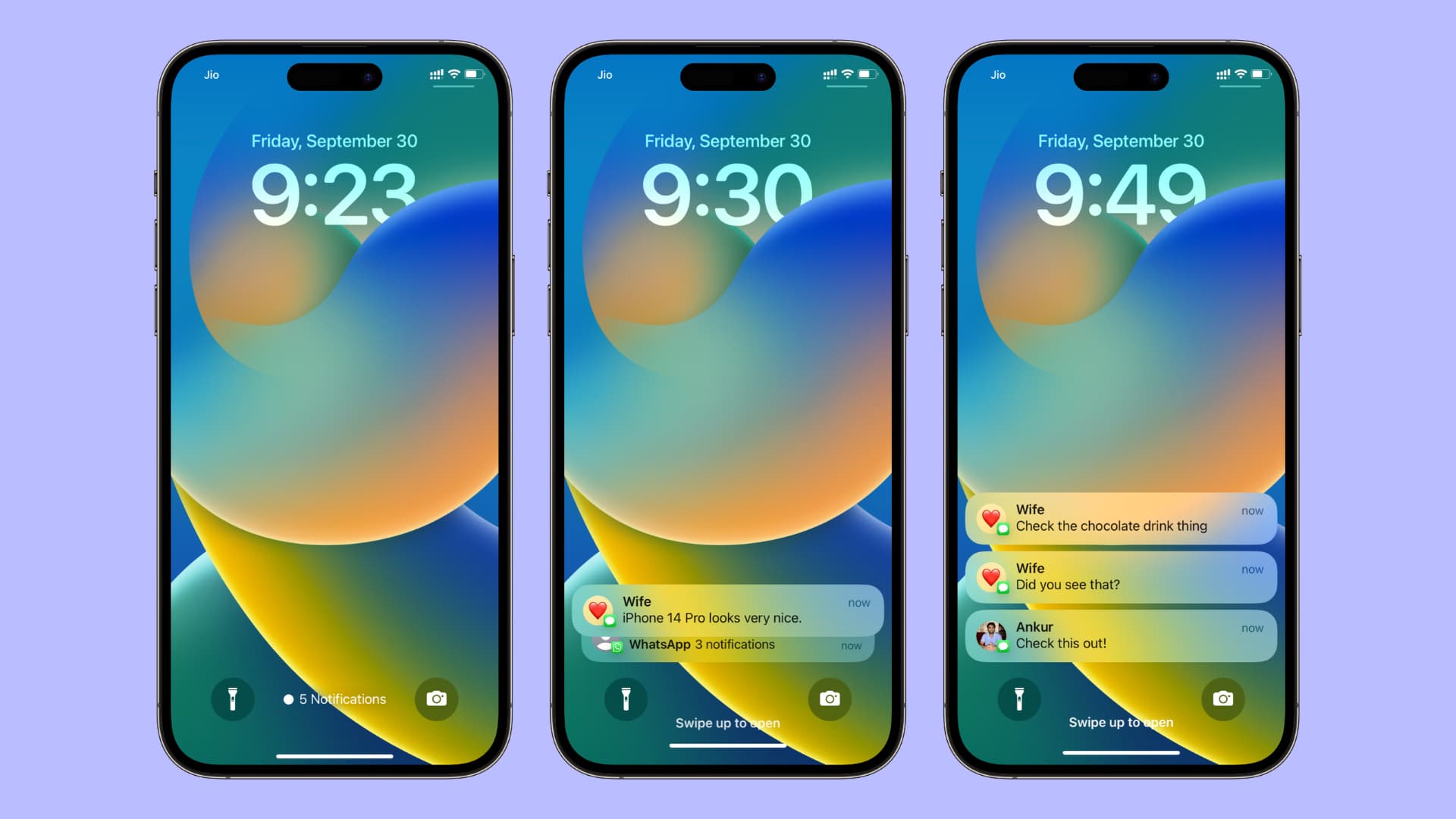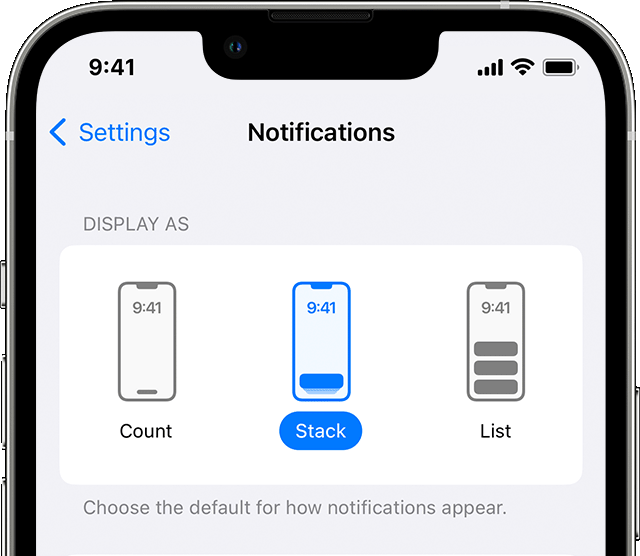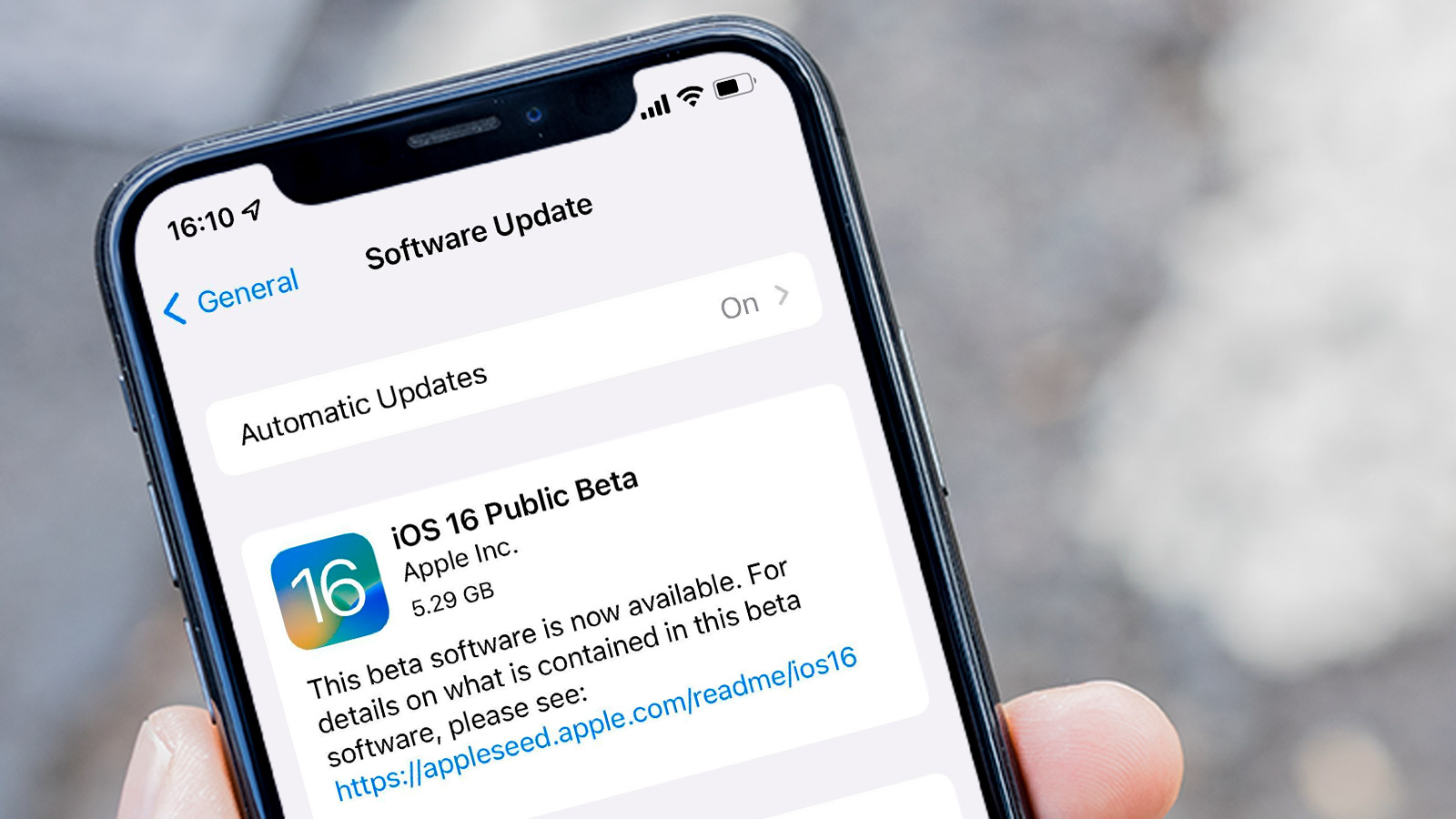How to move notifications up on iOS 16. Recently, Apple made significant changes to its mobile operating system and released iOS 16 to the general public. Redesigned Notifications Center and how it now appears on your iPhone are just a few of the visual features that have been added to it. The post that follows should help you understand what you can modify in terms of how to move notifications up on ios 16 if you’re wondering whether you can return to the previous method of reading your notification.
Contents
Can you move notifications up on iOS 16?
You won’t be able to continue continuously scrolling through notifications in the Notification Center once you update your iPhone to iOS 16. Stacks of notification from the same app or contact are grouped together to save space when you scroll through your notifications, which are now all displayed at the bottom of the screen.
Newer notifications will rise to the top as you browse through them to make room for older ones. But even when you close the Notification Center, all of your earlier notifications will still be displayed at the bottom.
Therefore, there is no option on how to move notifications up on iOS 16 appear at the top of your Lock Screen.
Why did Apple modify the notification layout in iOS 16?
According to Apple, the new notification viewing interface was created to reduce clutter on the lock screen. You can now easily view your lock screen wallpaper without your notification getting in the way because notifications now load up from the bottom of the screen.
Only after you perform a second swipe-up gesture will all of your prior notifications—aside from any that are still pending—appear on the lock screen. Your new notifications will appear at the top of the Notification Center when you swipe up, but they will still load at the bottom.
The latest adjustments made to the iOS lock screen may have played a role in the relocation of notifications. Users can now choose their own wallpaper, enable the depth effect, and add widgets right from the lock screen thanks to Apple. Only when you long-press an empty area of the lock screen does the customization option show up, which was not feasible with the previous notifications view because notifications would prevent you from doing so.
Apple has altered not only how to move notifications up on iOS 16 on the lock screen but also how you access the Notification Center in order to fix this. When your iPhone is unlocked and running iOS 16, the Notification Center can only be accessed by swiping up from the centre of the lock screen.
How to move notifications up on iOS 16
- Go to Settings.
- In Settings, select Notifications.
- Under ‘Display As’, select the ‘List’ option.
- Count: This feature will substitute the lock screen notification for a short text that indicates the number of unread notification you currently have. To view the whole list of your notification, swipe up.
- Stack: This option will combine all of the notifications from several apps. As a result, each app will have its own notification group on the lock screen and in the notification center.
- List: For notification from prior years, this is the standard iOS system notification format. By swiping up from the bottom of the lock screen, you can extend the list of all your notification that you see.
One cool thing we discovered from our MacStories review of iOS 16 is that you can also temporarily turn on the Count style at any time by simply pulling down on the desktop notifications. your key this will be simpler and just show the message count.
And it’s a pity that you can’t change the location of the notifications. There’s no option to go back to the classic notification design in iOS 16. This will make sense for the new widgets on the lock screen, which will first have an impact on social media, possibly on social media, looks like there will definitely be a market for a “classic” lock screen option.
Does Apple intend to make top notifications available again in iOS 16?
It’s unlikely that Apple will soon roll back the modifications made to the iOS 16 lock screen, which affect how notifications show on your iPhone. Apple will either need to alter how you access the lock screen customization options or remove them completely in order to restore notification to the top of the lock screen, though the latter seems highly improbable.
Apple doesn’t roll back new features, as it did with any prior iOS release, so it’s up to consumers to get used to how to move notifications up on iOS 16 now. While you cannot move notifications back to the top of the screen, you can still customize how they appear on the lock screen and select which apps you don’t want to receive notifications from.
Conclusion
Do you know how to move notifications up on iOS 16? What do you think of the new designs for iOS 16 lock screen notifications? Are you used to the new bottom up new design or are you hoping for a way to go back to the old style? Let us know in the comments section below.
Please read: https://walkjp.com/how-to-connect-two-airpods-to-one-phone.html