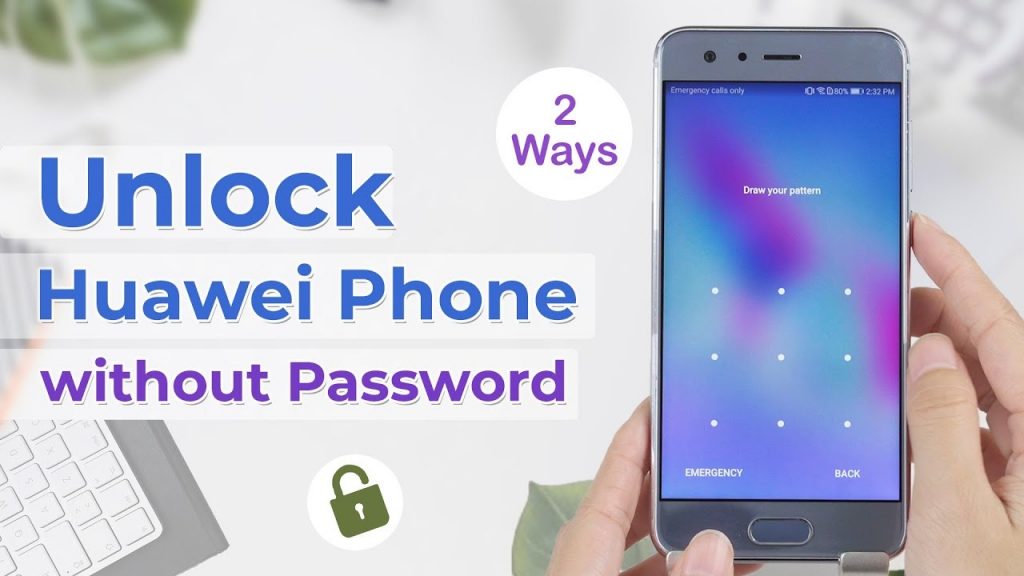Though creating a lock screen password or pattern on your Huawei phone is critical to prevent unauthorized access to the phone’s data, there is always the possibility that you may forget your password after replacing the previous one. In that instance, regaining control of your phone might be difficult. If you’re wondering how to unlock Huawei phone without resetting it, check out the methods listed below.
Contents
Using the Forget Pattern/Password Feature, Unlock Huawei Phone
In addition to the option to lock the smartphone screen, the developers added a lost pattern/password function for customers who would know how to unlock Huawei phone if they forgotten the password. However, the “lost pattern/password feature” was likely removed from Android versions released after Stock android KitKat for security concerns.
Users with Huawei phones running Android 4.4 KitKat or earlier can utilize the “lost pattern/ password function” to unlock their phones. It will need the answer to the enabled secret question or the Google Account that is linked. To learn how to unlock Huawei phone screen lock, follow the exact methods outlined below.
Step 1. Press the “Power” button to turn on the screen, then slide any pattern or input random characters five times in the password column, whichever one is enabled on the phone.
Step 2: After entering the incorrect pattern/password, click the “Forgot Pattern/Password” link that displays.
Step 3: If you recall the “Security Question/Answer,” select the option or enter your Google account information.
Step 4: Fill out the form and click the “Next” button.
As the next step, you will be prompted to generate a new pattern/password and unlock the screen.
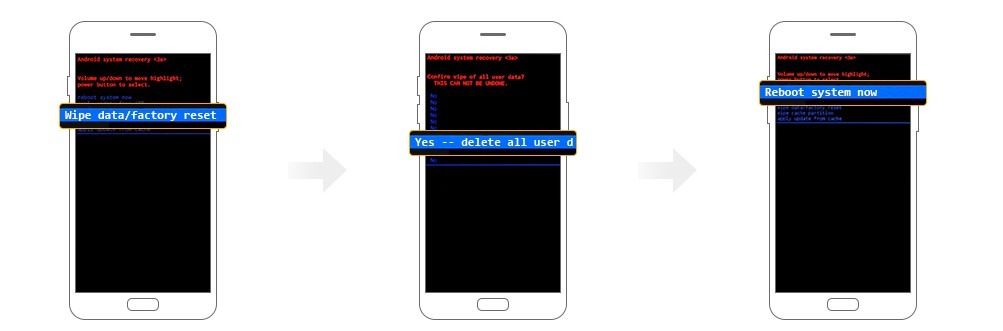
How to unlock Huawei Phone via Find My Phone
If you have a Huawei account with the Find My Phone function active on your locked Huawei phone, you may utilize the Find My Phone function on the Huawei Cloud service to unlock your Huawei mobile without a password.
Find My Phone is a security tool that allows you to locate, lock, and wipe your phone. If you have forgotten your password, you can use it to unlock your Huawei phone by deleting the data on it. All of your information on the phone will be wiped as a result, however, you may retrieve it via the Huawei cloud. Here’s how you use this function to unlock Huawei P20/P30/P40 without rebooting.
- Navigate to cloud.huawei.com using any other device or the browser on your PC.
- Log in using the HUAWEI ID that was saved on your locked Huawei phone.
- On the Huawei internet official page, click “Find Device.”
- When all of the devices associated with the Huawei ID have been identified, choose the Huawei smartphone for which you have forgotten the password.
- Select “Erase data” from the three available options.
- Enter your Huawei account password and click “OK.” After a while, your Huawei phone’s screen lock passcode will be removed.
To use this approach, you must enable the Find My Phone function and have a network connection. It isn’t going to be available elsewhere.
How to Unlock Huawei Phone Using Android Unlocker
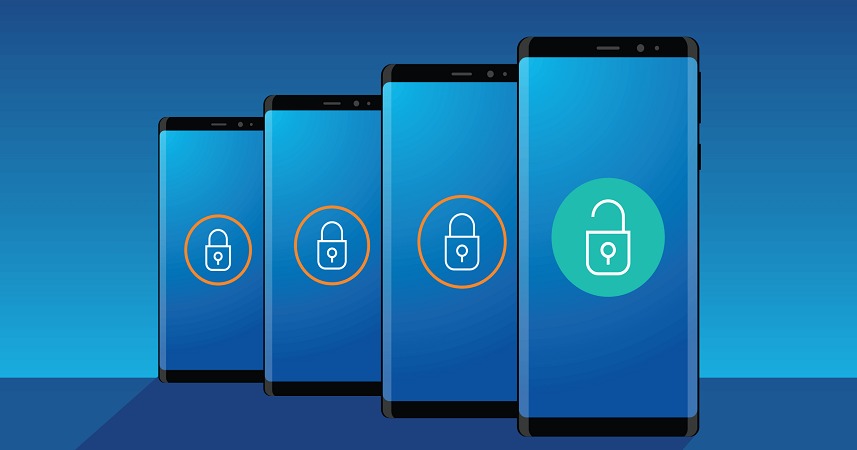
Yes! Aside from the local techniques for dealing with Huawei’s forgot screen lock password issue, a popular 3rd Android screen lock unlock tool unlocks the handset swiftly. PassFab Mobile Unlocker is a comprehensive software solution that can effectively hack the Huawei mobile’s PIN, Pattern, Fingerprint, or Password.
So, if you’re wondering how to unlock Huawei phone if you’ve forgotten the password, PassFab Android Unlocker is a trusted option that’s quick and simple to use. The program can also reset a locked phone without a password and is compatible with 99% of Android brands, like Huawei, Samsung, Google, HTC, and others.
The PassFab Android Unlocker is a very dependable piece of software that is also known as the best FRP lock remover solution for bypassing Google Verification without a passcode. Simple instruction on how to unlock Huawei phone passcode lock with PassFab Android Unlocker is provided below.
How to Use PassFab Android Unlocker to Unlock a Huawei SmartPhone Password
Step 1: Download and install the PassFab Mobile Unlocker program from the official website onto your PC.
Step 2: Open the PassFab software by clicking the desktop icon and connecting your Huawei smartphone to the machine through a USB cord.
Step 3: On the next screen, select “Remove Screen Lock” and press the “Start” button.
Step 4: A pop-up window appears, indicating that the phone’s data will be wiped while the device is unlocked. To proceed, click the “Yes” button.
The Huawei smartphone is unlocked in a matter of seconds. Finally, you may gain access to the device without entering a password.
Using Android Debug Bridge, Unlock Huawei Phone
The Android Debug Bridge, abbreviated as ADB, is a control tool. It is designed to construct a communication link with all types of Android-powered devices, such as smartphones, wearables, tablets, set-top boxes, and so on. It is designed for technical professionals for development purposes rather than regular use; nonetheless, it does assist in determining how to unlock Huawei phones without resetting.

ADB allows you to install apps outside of the Play Store, debug them, and issue commands straight to the device using Unix Shell. To use the tool and circumvent the device’s security, advanced technical expertise is required. It is not a suggested method for recovering Huawei lost lock screen password since a tiny error might cause major problems with the device.
To learn how to unlock Huawei phone passcode lock using the Android Debug Bridge technique, carefully study the steps, but make sure that the Bluetooth debugging option on your Huawei device is already switched on.
Step 1: To utilize the ADB tool, first download and install it on your PC.
Step 2: Connect your Huawei locked phone to the computer using a USB cord.
Step 3: Select “Start” to launch the Command Prompt windows in the ADB installation path.
Step 4: In the Command Prompt, type the following command and press the “Enter” key.
Conclusion
Our helpful article has walked you through the best methods for unlocking Huawei phones without resetting them. You should only use the advised techniques to resolve the Huawei forgot lock screen password issue. Inbuilt functions such as “lost password” or “The Huawei Cloud” only operate in certain circumstances. While it is not always necessary to factory reset the device or utilize the ADB tool, both of which might cause technical issues.
READ MORE: